
how to edit digitally signed pdf

Understanding Digital Signatures
1.1 What Are Digital Signatures?
Digital signatures are cryptographic mechanisms ensuring document authenticity, integrity, and non-repudiation, using encryption and public-key infrastructure (PKI) to validate signers and detect tampering, making them legally binding in contracts and agreements.
Digital signatures are cryptographic tools used to authenticate the sender of a message or the signer of a document. They ensure the integrity and authenticity of a document, confirming that it has not been altered after signing. Using public-key cryptography, digital signatures bind a signer’s identity to the document, providing a secure way to verify the signer’s authenticity. They are widely used in legal, financial, and professional settings to validate contracts, agreements, and other sensitive documents. Digital signatures are created using hash functions and private keys, ensuring non-repudiation, meaning the signer cannot deny having signed the document. While they provide strong security, editing a digitally signed PDF can invalidate the signature, requiring it to be resigned after modifications. This makes them a crucial aspect of secure document management and electronic transactions.
1.2 Purpose and Importance of Digital Signatures
Digital signatures serve as a secure method to verify the authenticity and integrity of a document, ensuring it hasn’t been altered after signing. Their primary purpose is to provide a legal and cryptographic guarantee of who signed the document and when, preventing fraud and tampering. They are essential for maintaining trust in digital transactions, particularly in legal, financial, and professional contexts. Digital signatures also ensure non-repudiation, meaning the signer cannot deny having signed the document. This makes them indispensable for contracts, agreements, and sensitive records. Their importance lies in their ability to streamline workflows while ensuring compliance with regulatory requirements. Editing a digitally signed PDF can compromise these benefits, as modifications invalidate the signature, highlighting the need for careful handling and re-signing after changes. Thus, digital signatures are a cornerstone of secure and reliable document management in the digital age.
1.3 How Digital Signatures Work
Digital signatures operate using cryptographic techniques to ensure document authenticity and integrity. The process begins with a hash function creating a unique digital fingerprint of the document. This hash is encrypted using the signer’s private key, producing the digital signature. When the document is sent, the recipient can decrypt the hash using the signer’s public key to verify the signature. If the decrypted hash matches the original, the document is confirmed as unchanged since signing. This ensures the document’s integrity and the signer’s identity, making tampering detectable. Digital signatures rely on public-key infrastructure (PKI) and certification authorities to issue digital certificates, ensuring secure and validated transactions. This method is widely trusted for legal and financial documents, as it provides a robust layer of security and verification.
1.4 Legal Implications of Digital Signatures
Digital signatures hold significant legal weight, as they are recognized as legally binding in many jurisdictions worldwide. They are often equivalent to handwritten signatures, ensuring authenticity and non-repudiation in contracts and agreements. However, editing a digitally signed PDF can lead to legal complications, as altering the document after signing may invalidate the signature and breach contractual terms. Laws such as the Electronic Signatures in Global and National Commerce Act (E-SIGN) in the U.S. and the eIDAS Regulation in the EU govern the use of digital signatures, emphasizing their enforceability. It is crucial to obtain consent from all parties before making changes to a signed document. Unauthorized modifications can result in legal disputes or render the agreement void, highlighting the importance of adhering to legal standards when handling digitally signed documents.
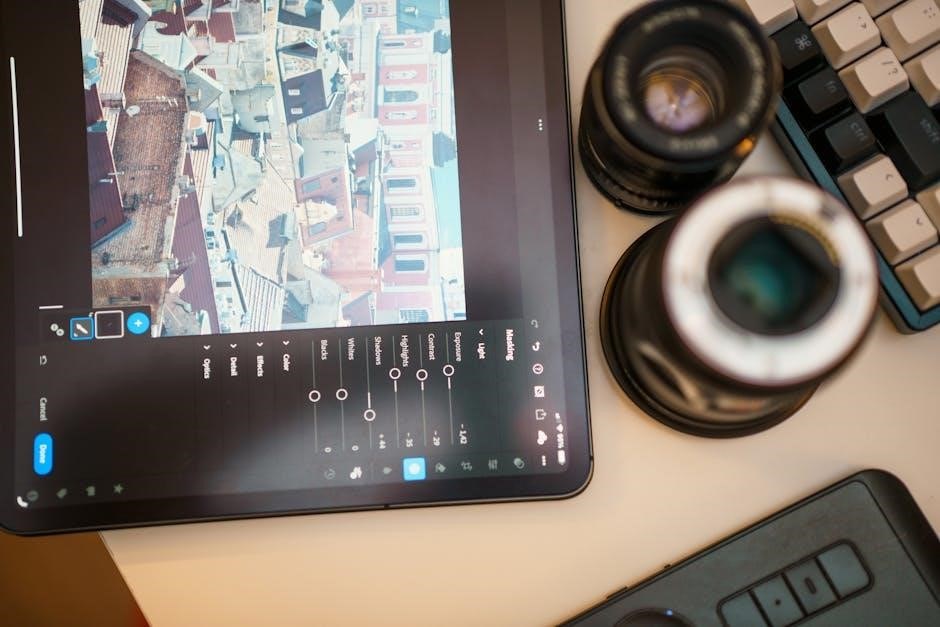
Methods to Edit a Digitally Signed PDF
Editing a digitally signed PDF is possible through various methods, including Adobe Acrobat, online tools, PDF editors, or manually removing signatures, though it may invalidate the signature’s legal validity.
2.1 Method 1: Using Adobe Acrobat
Adobe Acrobat is a powerful tool for editing digitally signed PDFs while managing signatures effectively. To edit, open the PDF in Acrobat, select “Edit PDF” from the right pane, and make desired changes. For managing signatures, navigate to the “Signatures” panel, where you can validate, add, or remove signatures. Acrobat ensures that any modifications after signing are tracked, maintaining the document’s integrity. However, editing a signed PDF may invalidate the signature, requiring it to be resigned. Always ensure legal compliance when altering signed documents. Acrobat’s advanced features support text editing, image adjustments, and annotations, making it a versatile solution for post-signature edits. This method is ideal for users needing precise control over their PDFs while handling digital signatures responsibly.
2.1.1 Steps to Edit a PDF in Adobe Acrobat
To edit a PDF in Adobe Acrobat, open the document and select “Edit PDF” from the right-hand tools pane. This feature allows you to modify text, adjust images, and add annotations. For text editing, click on the text block to edit content, change fonts, or adjust spacing. To edit images, use the “Edit Image” tool to resize, rotate, or adjust image properties. Annotations can be added using the “Comment” tool. After making changes, save the file. Note that editing a signed PDF may invalidate its digital signature, requiring it to be resigned. Always ensure legal compliance when altering signed documents. Acrobat’s intuitive interface makes it straightforward to edit PDFs while maintaining professional quality. This method is ideal for users needing precise control over their PDFs post-signature.
2.1.2 Managing Digital Signatures in Adobe Acrobat
In Adobe Acrobat, managing digital signatures involves verifying, adding, or removing them. Open the PDF and navigate to the “Sign” or “Certify” tool under the “Tools” pane. To verify a signature, click on it and review the validity details in the “Signature Properties” dialog. To add a signature, select a location, choose “Prepare Form” or “Add Signature,” and follow prompts. If editing is necessary, ensure all stakeholders are informed, as altering content after signing can invalidate the signature. After editing, the document may need to be resigned. Acrobat also allows locking the document after signing to prevent unauthorized changes. Always adhere to legal guidelines when managing signatures to maintain document integrity and trust. Proper management ensures compliance and security in workflows involving digitally signed PDFs.

2.2 Method 2: Using Online Tools
Online tools provide a convenient way to edit digitally signed PDFs without installing software. Platforms like Smallpdf, Sejda, and PDFEscape allow users to upload and modify PDFs directly in their browsers. These tools often support text editing, annotations, and form filling. After editing, users can download the updated PDF. However, some tools may not preserve the digital signature, requiring it to be re-added. Always check if the tool supports signature retention or re-signing. While online tools are user-friendly, they may lack advanced features like Adobe Acrobat. For sensitive documents, ensure the tool is secure and complies with data protection standards. Editing a signed PDF online is quick but may invalidate the signature, so transparency with stakeholders is essential. Verify the tool’s capabilities before proceeding to maintain document integrity and legality.
2.2.1 Steps to Edit with Online Tools
To edit a digitally signed PDF using online tools, start by selecting a reliable platform like Smallpdf, Sejda, or PDFEscape. Upload the PDF to the tool’s website. Once uploaded, most tools will prompt you to select editable elements like text, annotations, or form fields. Make the necessary changes, ensuring you avoid altering signed areas if preservation is required. After editing, download the modified PDF. Some tools may flatten the document, removing the digital signature, so re-signing may be needed. Always verify the tool’s security features to protect sensitive data. Online tools are quick and accessible but may lack advanced editing options. For minor adjustments, they are ideal, but for complex changes, consider desktop software. Ensure compliance with legal standards when editing signed documents online.
2.3 Method 3: Using PDF Editing Software
Editing a digitally signed PDF using dedicated PDF editing software like Adobe Acrobat, Foxit PhantomPDF, or Nitro Pro offers advanced control. Open the PDF in the software and access editing tools. Use text editing, annotations, and form filling features to make changes. Be cautious with signed areas to avoid invalidating the signature. Some software allows flattening layers to maintain the signature’s integrity. After editing, save the document and optionally re-sign it if required. These tools provide robust features for complex edits, ensuring document integrity and security. They are ideal for professional use, offering precise control over modifications while managing digital signatures effectively. Always verify the software’s compatibility and security features before proceeding.
2.3.1 Steps to Edit with PDF Editors
To edit a digitally signed PDF using PDF editors, start by opening the document in software like Adobe Acrobat or Foxit PhantomPDF. Use the Edit Text & Images tool to modify content directly. For annotations, use the Comment or Draw tools to add notes or markups. Be cautious near signed areas to avoid invalidating the signature. If needed, flatten layers to merge edits into the base document. After making changes, save the file and optionally re-sign it if required. Ensure the software supports digital signatures to maintain document integrity. Always verify the final document for accuracy and compliance before sharing or archiving. These tools provide precise control over edits while managing signature security effectively.
2.4 Method 4: Manually Removing the Signature

Manually removing a digital signature from a PDF is a direct approach that involves editing the document’s structure. This method is ideal for users who prefer hands-on control and are comfortable with basic PDF editing techniques. To begin, open the PDF in a capable editor like Adobe Acrobat or a similar tool. Locate the signature field, which is often embedded as a form or image layer. Use the Select Object tool to highlight and delete the signature. Be cautious not to alter other content or layers. After removal, flatten the document to merge all layers, ensuring the file remains intact. While this method allows editing, it’s crucial to understand that removing a digital signature may invalidate the document’s legal standing. Always export and verify the updated PDF to ensure compliance and integrity.
2.4.1 Steps to Remove Signature Manually
- Open the PDF in a PDF editor like Adobe Acrobat or a free alternative.
- Navigate to the page containing the digital signature.
- Use the Select Object tool to highlight the signature field or image.
- Press Delete or Backspace to remove the signature.
- If the signature is embedded as an image, ensure no layers or text are accidentally deleted.
- Flatten the PDF to merge all layers, ensuring the document remains intact.
- Export the updated PDF to save changes.
- Verify the document for any unintended alterations.

Manual removal is straightforward but may invalidate the document’s legal status. Proceed with caution and ensure compliance with relevant regulations.

Tools and Software for Editing
Popular tools include Adobe Acrobat, free online editors, and alternative PDF software, offering features like text editing, annotations, and signature management, enabling secure and efficient document modifications.

3.1 Free Online Tools
Free online tools provide cost-effective solutions for editing digitally signed PDFs. Platforms like Smallpdf and ILovePDF offer basic editing features, such as adding text, annotations, and images, without requiring software installation. These tools are user-friendly and accessible via web browsers, making them ideal for quick modifications. However, they may lack advanced features like re-signing documents after edits. To use these tools, simply upload the PDF, make desired changes, and download the updated file. While free tools are convenient, they may not support complex editing or maintain the document’s digital signature integrity after modifications. Always verify the authenticity and security of the tool before use, especially for sensitive documents.
3.1.1 Examples of Free Online Tools
Popular free online tools for editing digitally signed PDFs include Smallpdf, ILovePDF, and DocHub. These tools allow users to add text, annotations, and images without requiring software downloads. Smallpdf offers a user-friendly interface for basic edits, while ILovePDF provides robust features like PDF splitting and merging. DocHub, integrated with Google Drive and Dropbox, is ideal for collaborative editing. These tools are accessible via browsers, making them convenient for quick modifications. However, some may apply watermarks or limit advanced features in their free versions. Always review the tool’s policies before use, especially for sensitive documents, to ensure compliance with security standards.
3.1.2 Usage Instructions for Free Tools
To use free online tools for editing digitally signed PDFs, start by uploading the document to the platform. Most tools, like Smallpdf or ILovePDF, offer a drag-and-drop interface or file selection options. Once uploaded, use the built-in editor to add text, annotations, or images. For Smallpdf, select the “Edit” option and insert your changes. With ILovePDF, utilize the annotation tools to highlight or comment. After making edits, download the revised PDF or save it directly to cloud storage. Some tools may require creating an account for access to advanced features. Always review the edited document to ensure changes are accurate and compliant with legal standards. Be mindful of watermarks or limitations in free versions, which may restrict certain functionalities.
3.2 Paid Software Solutions
Paid software solutions offer advanced features for editing digitally signed PDFs, ensuring professional-grade results. Tools like Adobe Acrobat Pro provide robust editing capabilities, allowing users to modify text, images, and annotations while managing digital signatures. Foxit PhantomPDF and Nitro Pro are other popular options, offering comprehensive editing tools and signature verification. These programs often include features like batch processing, redaction, and form creation. They also support multiple file formats and integrate with cloud storage services. Paid software typically offers enhanced security, ensuring that edits comply with legal standards. Additionally, they provide technical support and regular updates, making them ideal for businesses and professionals requiring reliable solutions for managing and editing digitally signed PDFs. These tools are particularly useful for organizations needing to maintain document integrity and compliance.
3.2.1 Examples of Paid Software
Several paid software solutions are available for editing digitally signed PDFs. Adobe Acrobat Pro is a leading tool, offering advanced editing features and signature management. Foxit PhantomPDF is another robust option, providing comprehensive editing capabilities and compliance with legal standards. Nitro Pro is known for its user-friendly interface and powerful editing tools. Additionally, PDF-XChange Editor and Power PDF are popular choices for their versatility and advanced features. These paid software solutions are designed to handle complex PDF editing tasks while maintaining the integrity of digital signatures. They are widely used by professionals and organizations requiring reliable and secure document management solutions. These tools often include additional features like batch processing, redaction, and form creation, making them indispensable for detailed PDF editing needs.
3.2.2 Features of Paid Software
Paid software solutions for editing digitally signed PDFs offer advanced features tailored for professional use. They typically include advanced text editing, allowing users to modify PDF content while preserving the layout. Batch processing enables users to edit multiple documents simultaneously, saving time. Redaction tools allow sensitive information to be securely removed; Many paid programs support form creation and automation, making it easy to add fillable fields and digital signatures. Additionally, they often include collaboration features for teamwork and multi-format conversion options. These tools also provide enhanced security, such as password protection and encryption, ensuring document integrity. Paid software often includes customer support and regular updates, making them reliable choices for businesses and professionals needing robust PDF editing capabilities. These features make paid software a valuable investment for handling complex and sensitive PDF tasks efficiently.
3.3 Alternative Tools
Beyond traditional PDF editors, alternative tools can help edit digitally signed PDFs. For instance, LibreOffice Draw or Google Docs can sometimes open and modify PDFs, though with limitations. Online converters like Smallpdf or ILovePDF offer basic editing features. Additionally, Microsoft Word can import PDFs for minor edits, though formatting may shift. These tools aren’t ideal for complex edits but serve as quick solutions. For advanced needs, dedicated PDF editors remain the best choice. Always check if the tool supports signed PDFs without invalidating signatures. While these alternatives are versatile, they may lack the precision of professional software, making them suitable for simple adjustments rather than extensive modifications. They provide a middle ground for users who need occasional edits without investing in paid software.
3.3.1 Other Editing Options
Besides the tools mentioned earlier, there are other creative ways to edit digitally signed PDFs. For example, some online platforms like PDFescape or PDFChef offer free, web-based solutions for basic edits. These tools allow users to add text, annotations, and even fill out forms without downloading software. Additionally, desktop applications like Foxit PhantomPDF or Nitro Pro provide advanced editing features, including the ability to modify text and images in signed PDFs. While these tools may not preserve the digital signature’s validity, they can still be useful for making necessary changes. Always ensure to verify the document’s integrity after editing, as alterations may invalidate the signature. These options cater to different user preferences, offering flexibility in how and where edits are made, while still maintaining document functionality and security.

Best Practices for Editing
Always respect digital signatures to maintain document authenticity. Ensure compliance with legal standards and verify edits for integrity. Use reliable tools and exercise caution with sensitive data to avoid legal complications.
4.1 Legal Considerations
Editing a digitally signed PDF requires careful consideration of legal implications. Altering a signed document can invalidate the signature and potentially breach legal agreements. Ensure all edits comply with local laws and regulations. Always obtain consent from signatories before making changes to avoid disputes. Maintain the document’s integrity by preserving the original signature and ensuring transparency in modifications. Be aware that tampering with a digitally signed PDF may lead to legal consequences, including claims of fraud or forgery. Use reputable tools that maintain audit trails to demonstrate compliance and good faith. Understand that once a PDF is signed, any unauthorized changes can render the document legally unenforceable. Always verify the legality of your edits and consult legal counsel if unsure.
4.2 Technical Best Practices
When editing a digitally signed PDF, adhere to technical best practices to maintain document integrity and security. Always use reputable PDF editing tools like Adobe Acrobat or specialized software, as they ensure compatibility with digital signatures. Create a backup of the original document before making any changes to prevent data loss. Use layers in PDFs to isolate signatures from editable content, ensuring the signature remains intact. Validate the digital signature before editing to confirm its authenticity. Work on a copy of the document rather than the original to avoid accidental tampering. After editing, flatten layers to prevent further unauthorized modifications. Use tools that support signature verification to ensure the document’s authenticity post-editing. Regularly update your software to maintain security patches and compatibility with digital signature standards. Maintain clear audit trails to track changes and ensure transparency in the editing process.
4.3 Verifying the Document
Verifying a digitally signed PDF is crucial to ensure its authenticity and integrity after editing. Use tools like Adobe Acrobat to check the digital signature’s validity. Right-click the signature and select “Verify Signature” to confirm it hasn’t been tampered with. Ensure the PDF isn’t locked for editing after signing, as this can invalidate the signature. After editing, re-verify the document to confirm the signature remains intact. If the signature is broken, the document may lose its legal validity. Always verify the document before sharing to maintain trust and compliance. Regular verification ensures the document’s security and integrity throughout the editing process.
4.4 Ensuring Compliance
Ensuring compliance when editing a digitally signed PDF involves adhering to legal and regulatory standards. Always obtain consent from all signatories before making edits to avoid legal repercussions. Use software that complies with digital signature standards, such as those outlined in the eIDAS regulation in the EU. Be mindful of data protection laws like GDPR and CCPA when handling sensitive information. Avoid unauthorized changes that could invalidate the signature or breach compliance. Maintain detailed records of all edits for transparency and audit purposes. After editing, re-verify the digital signature to ensure its validity and the document’s integrity. If uncertain about compliance, consult legal expertise to ensure adherence to industry-specific standards and regulations.

FAQs and Troubleshooting
Common issues include signature verification failures post-editing. Ensure compliance with legal standards and use authorized tools to maintain integrity. Always verify document authenticity after modifications for security assurance.
5.1 Common Questions About Editing Signed PDFs
Users often ask if editing a signed PDF invalidates the signature or compromises document security. The answer depends on the method used. Editing tools like Adobe Acrobat or online platforms may allow modifications, but they can break the signature’s validity, leading to verification failures. Another common question is whether signatures can be removed or re-added after edits. Yes, but this requires proper authentication and compliance with legal standards. Some users inquire about the legality of editing signed documents, emphasizing the importance of ensuring modifications are authorized. Finally, many seek guidance on maintaining document integrity post-editing, such as re-signing or using certified tools. Addressing these concerns ensures smooth workflows and adherence to security protocols.
5.2 Troubleshooting Common Issues
When editing a digitally signed PDF, common issues arise, such as signature verification failures or inability to modify the document. If the signature becomes invalid after editing, ensure the software used complies with digital signature standards. Compatibility issues may occur with certain PDF editors; switching to tools like Adobe Acrobat often resolves this. Another problem is legal compliance, as unauthorized edits can invalidate contracts. To fix this, verify the document’s legal status before making changes. Additionally, some users encounter difficulties removing signatures, which may require advanced tools or manual extraction methods. Lastly, ensure proper authentication when re-signing documents to maintain their legitimacy. Addressing these issues promptly helps maintain document integrity and avoids potential disputes.
5.3 Addressing Signature Verification Issues
When editing a digitally signed PDF, signature verification issues often arise due to changes in the document’s content or structure. This typically occurs because the digital signature is tied to the document’s hash, and any alterations invalidate it. To address this, ensure all edits are completed before signing. If the signature fails verification after editing, remove it, make the necessary changes, and then re-sign the document. Using tools like Adobe Acrobat, you can manage signatures effectively. Additionally, verify that the software used supports digital signatures and adheres to encryption standards. Always inform all parties involved before making changes to avoid legal disputes. Finally, ensure compliance with local regulations regarding digital signatures to maintain document legitimacy and trustworthiness.
Related Posts

pillowcase pattern with french seams pdf
Want a beautifully finished pillowcase? Get our FREE PDF pattern with easy-to-follow instructions for perfect French seams! Start sewing today & sleep soundly!

books on sexology pdf
Dive into the fascinating world of human sexuality! Find & download free sexology books in PDF format. Explore research, theories & practical insights. Start learning now!
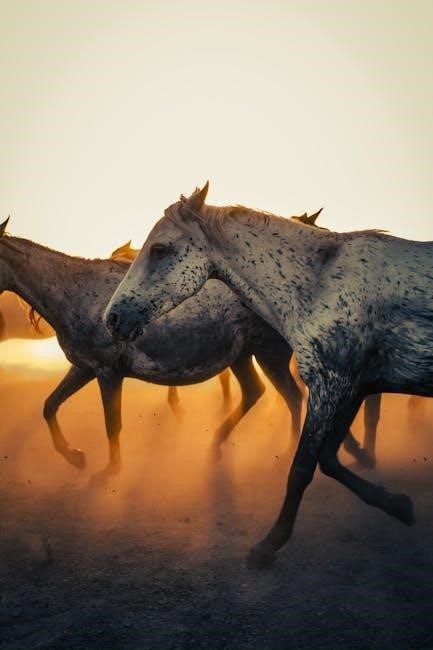
the power of critical thinking 7th edition pdf free
Boost your problem-solving skills! Download the Critical Thinking 7th Edition PDF for free and learn to analyze information like a pro. Get smarter today!